When adding a new field to the metadata, it is important to choose a format that serves to display the values on the map correctly and also defines the type of filter. To add a filter, check the “Show in filters” checkbox for the selected metadata. You can also choose the order and whether the filter will be expanded by default. To learn how to add new metadata, see “Add new metadata.”
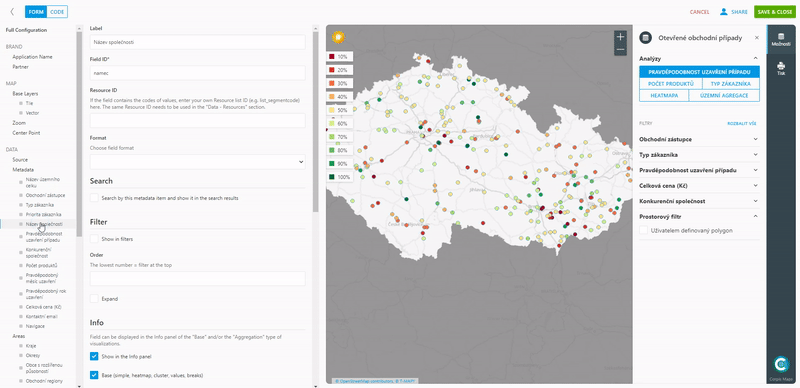
Text
If it is a text field, you can leave the format blank (the field cannot be added to the filter) or select the “text” option. Metadata with this format creates a text filter that works on whole words.
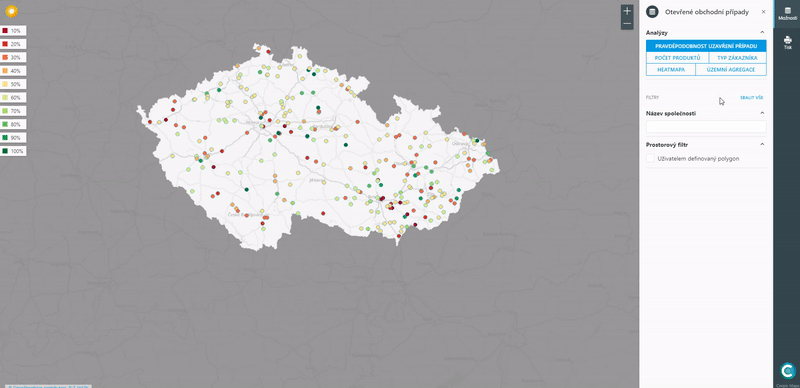
Number
To display a field with a numeric value in the data, select the “number” format. Thanks to this format, orders are separated for numerical values. The decimal separator in the data must be a dot (eg: 155.24).
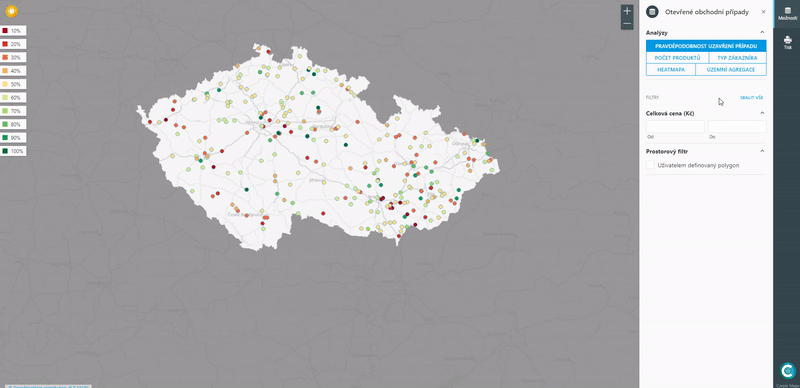
Date and Datetime
The “date” format is selected when displaying a field containing a date (in dates it must be written in a format separated by a hyphen: 2021-09-08).
Select “Datetime” if you have a field in the data that contains the date and time (it must be written in the data in the format: 1922-09-08T07: 18: 50.517Z).
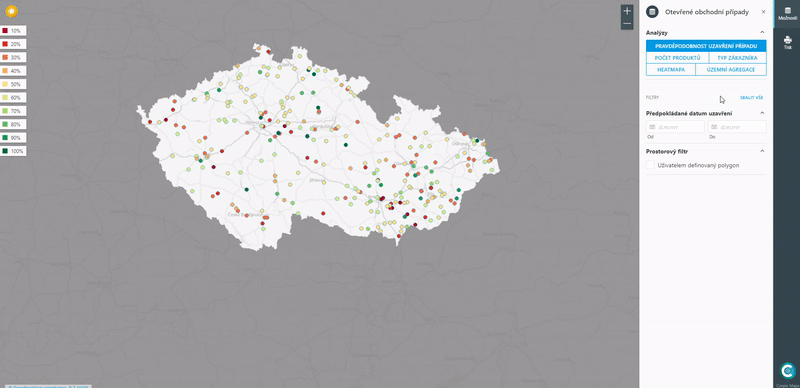
Email and URL
Select “Email” if there is an email address in the data field (creates a link).
You will use the “url” format if you have a field in the data containing a URL address. If you choose this format, the option to write an alias will open, which will hide the URL address and you will see the typed string instead.
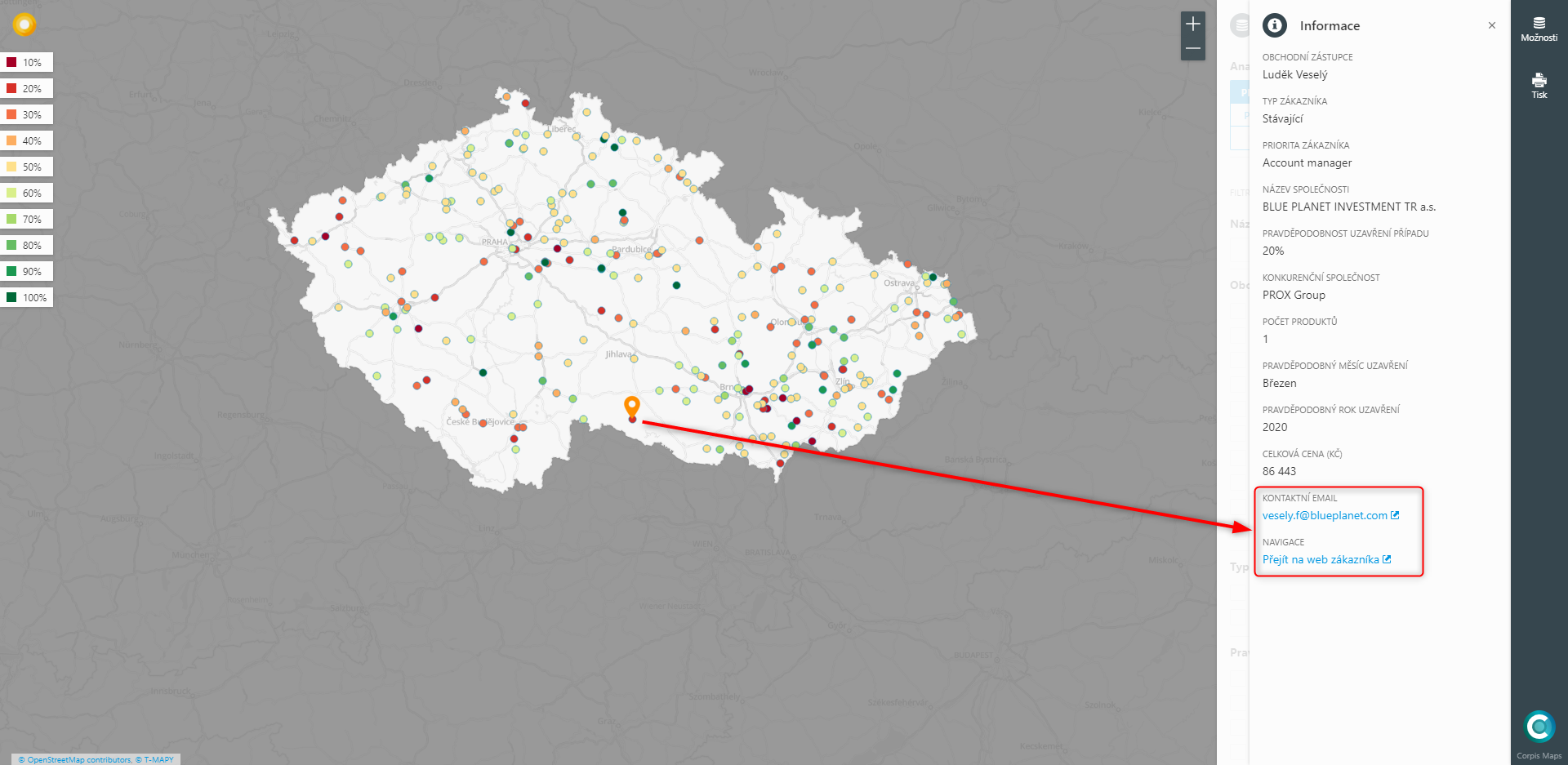
Filter from code list
If you have a code list assigned to the metadata, you no longer fill in the field format. If you add metadata to a filter, a filter is created with options from code list in checkbox format. You can read how to create and what code lists are used in the article “Code lists (Resources)”.
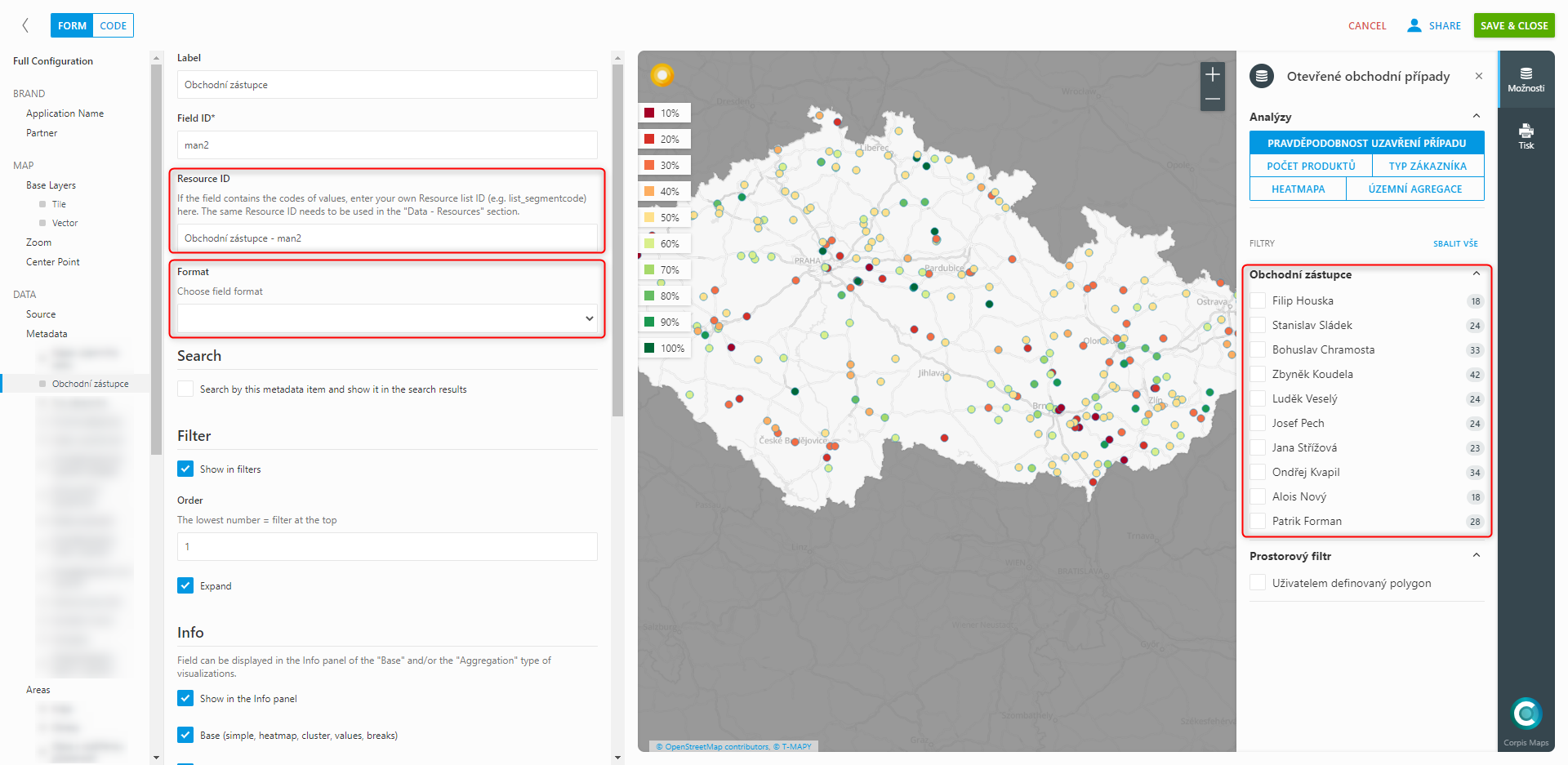
Are you interested in analytical maps Corpis Maps?
Contact us and try Corpis Maps for free.
