You can use the external code list to quickly and efficiently add a large number of items or if you generate the code list automatically, for example from a database. We have described the possibilities of using code lists in the article “Code lists (Resources)”.
Resource preparation
You can prepare the resource when editing the data for the map. Supported resource formats are CSV (UTF-8) and JSON.
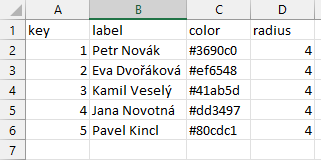
The resource must always contain the values “key” and “label”.
„key“ – field value from source data
„label“ – the name of the value on the map
„color“ – point color (in case of creating visualization “Values” from the field with attached resource)
„radius“ – point size (in case of creating visualization “Values” from the field with attached resource)
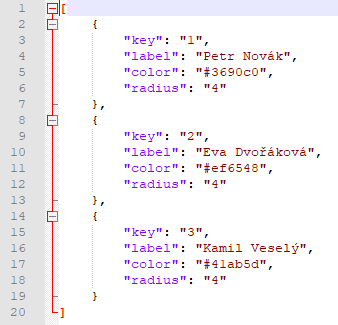
In the “Resources” section, create a new resource by clicking on the blue plus button and name it in the “Resource ID” field (you will use this name to append the resource to the appropriate metadata). You can search for the file for the resource on the computer via the “Choose file” option or use “Drag and Drop” to drag it to the defined area and the resource will be loaded. When uploading a resource, wait until the green message “File uploaded succesfully” appears.
The second way to upload an external resource is to copy the URL into a free line (https is required) if you have a resource stored on your server, for example.
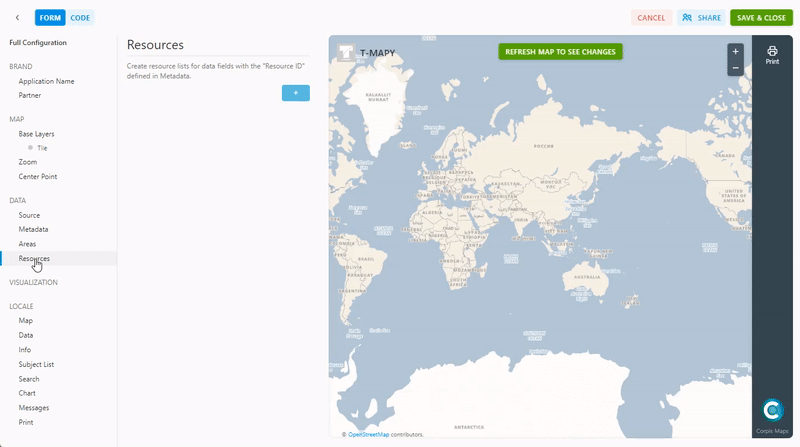
Interested in Corpis Maps? Contact us.
